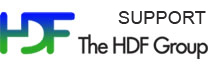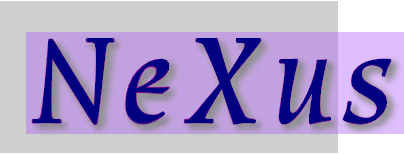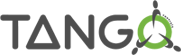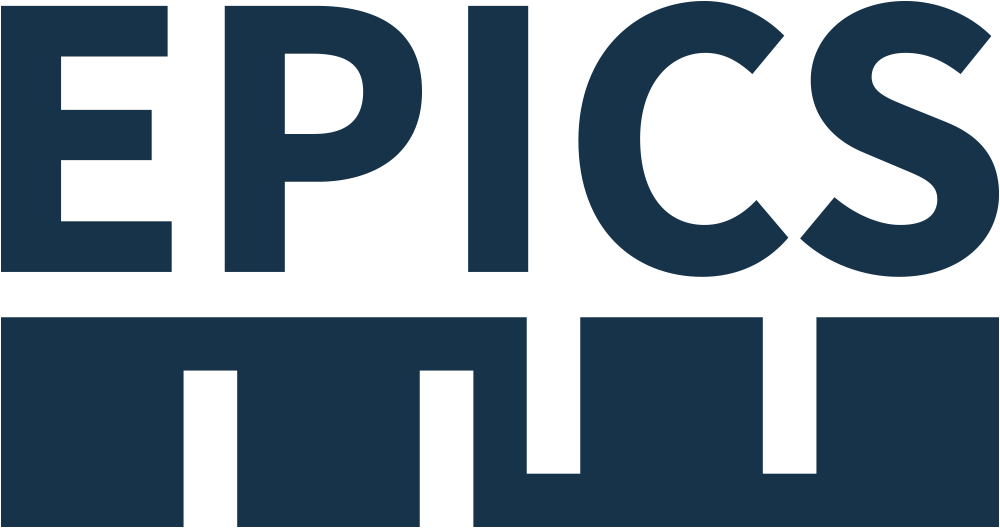In order to visualize the content of the downloaded HDF, Nexus files (and Tango Control System data), you have to get the DataBrowser application.
What is DataBrowser?
(see Tango Meeting presentation)
The DataBrowser is an Open Source Scientific Application developped in collaboration by SOLEIL and ANSTO institutes. It is pubished under GPL license. This Application allows the visualisation of scientific data files based on HDF format (like HDF and Nexus files), and Tango Control System data. Supports plugins:
- HDF 5, Nexus files (.nxs, .h5)
- TANGO attibutes (atktrend atkpanel atktunning configuration files)
- HDB (Java) Tango Historical Database (Mambo VC .vc files)
- EDF ESRF data format (.edf files)
-
EPICS Process Variables (Channel access implementation EPICS .db files) and Archiver Appliance (Google protobuf .pb files)

User Manual
(For SOLEIL users, a detailed user manual is available in confluence)
- Lauch the DataBrowser
- Open a File with Open Button
- Navigate on the Tree on the Left
- Click on an Item to visualize the value on the Right.
You can get the user manual inside the application by clicking on "Help/About..." menu and then "User Manual" link.
Download links
Caution! DataBrowser software works with java 8 only.
- version 1.2.0 last update January 2018 technical contact Raphaël GIRARDOT
- version 1.2.1 last update February 2019 technical contact Raphaël GIRARDOT
- version 1.3.0-7521 last update November 2019 technical contact Raphaël GIRARDOT (Uses latest versions of HDF5 libraries)
- version 1.3.0-7615 last update January 2020 technical contact Raphaël GIRARDOT (Compatibility with standalone openjdk and 1st help in case application is not working)
- version 1.3.1 last update July 2021 technical contact Katy SAINTIN (include EPICS CS and Archive Appliance EPICS plugins, HDF improvment, Muscade plugin)
- version 1.3.3-7933 last update January 2022 technical contact Raphaël GIRARDOT (Less CPU consumption)
- version 1.3.4-8024 last update May 2022 technical contact Raphaël GIRARDOT (Better scalars UI)
- version 1.3.5-8050 last update August 2022 technical contact Raphaël GIRARDOT (ATK trend files opening bug fix)
- version 1.3.9-251 last update December 2023 technical contact Raphaël GIRARDOT (Added the possibility to set ImageViewer default axis format. Various bug fixes)
Installation
- Download the archive.
- Unzip the archive.
- Warning for Windows OS: if you unzipped on an SSD, put the folder at the root folder of your SSD and rename it with a shorter name. Otherwise, DataBrowser won't launch.
- Example: If you unzipped it in D:\Your Name\Your Programs\My Experiments\DataBrowser a.b.c-index-full build date with hour and D: is on an SSD, move it to D:\DataBrowser a.b.c-index.
- Launch the executable file according to your Operating System:
- databrowser.bat for windows
- databrowser.sh for linux system
- databrowser.command for mac
Technical contacts: Raphaël GIRARDOT and Katy SAINTIN